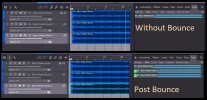Elwood
Blues
Hey,
Just doing the VJR I grabbed yesterday's tune, with all the setup stuff. To save time, and since I got a decent tone yesterday. So I deleted all the song data, music stuff, but left all my settings.
I drug in the track from Mike and away I go, I made a mistake.
I only armed one guitar track (of the three). So when I recorded my masterpiece, much to my dismay I had the vjr jam track and one guitar track, with two track silent.
I felt the time, and figured I played what I was going to so I (very clumsily) copied my new guitar "event" into the two tracks. I was hoping to ace the course here and have all three tracks just like I had done it from the start.
That worked! Here comes the good part...
I went in the top track to use the Gain envelope editing. I thought I would have to do all 3 tracks like yesterday.
NO! Editing the top track did all three together!!!!!
I thought this was awesome so I wanted to share. I hope this made sense.
If I am the only one who didn't know this please just delete this post and I'll disappear into the smoke.
Just doing the VJR I grabbed yesterday's tune, with all the setup stuff. To save time, and since I got a decent tone yesterday. So I deleted all the song data, music stuff, but left all my settings.
I drug in the track from Mike and away I go, I made a mistake.
I only armed one guitar track (of the three). So when I recorded my masterpiece, much to my dismay I had the vjr jam track and one guitar track, with two track silent.
I felt the time, and figured I played what I was going to so I (very clumsily) copied my new guitar "event" into the two tracks. I was hoping to ace the course here and have all three tracks just like I had done it from the start.
That worked! Here comes the good part...
I went in the top track to use the Gain envelope editing. I thought I would have to do all 3 tracks like yesterday.
NO! Editing the top track did all three together!!!!!
I thought this was awesome so I wanted to share. I hope this made sense.
If I am the only one who didn't know this please just delete this post and I'll disappear into the smoke.