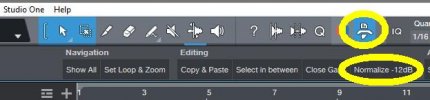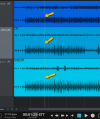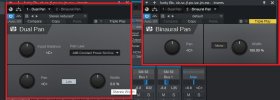I've got a song with three tracks.
If I all but one track & "Export Mix Down" each one individually, they export just fine, but If I have them all included in the mixdown I'm clipping at 5.9 over!
My question is should I try to fix this for each track or just lower the Master by 5.9? Will it make any difference?
As I said no single track seems to be a problem, just when they are combined.
If I all but one track & "Export Mix Down" each one individually, they export just fine, but If I have them all included in the mixdown I'm clipping at 5.9 over!
My question is should I try to fix this for each track or just lower the Master by 5.9? Will it make any difference?
As I said no single track seems to be a problem, just when they are combined.