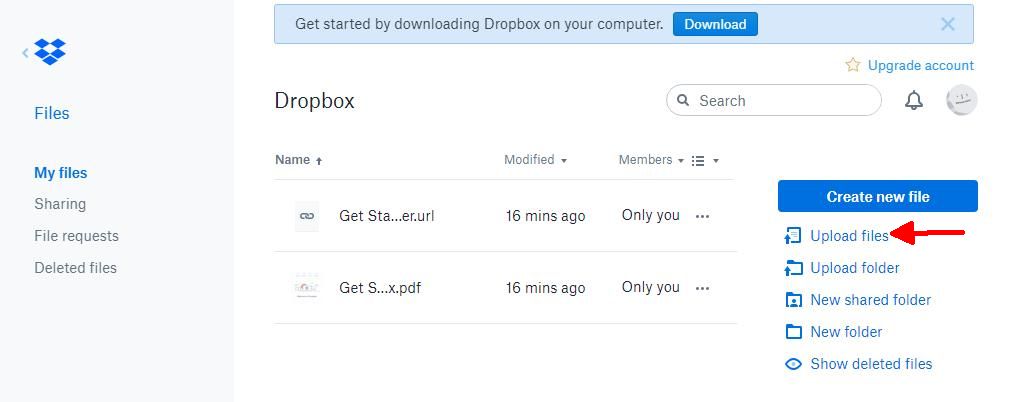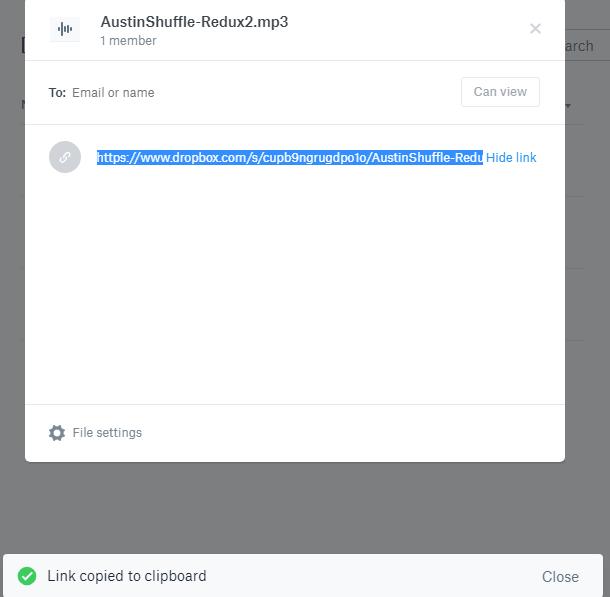This tutorial is for someone who does not already have a dropbox account and may qualify as Internet challenged. It is very basic.
First
Create a Dropbox account. Go here. https://dropbox.com
Select Dropbox Basic (the free account)
You will enter the name, email address and password you choose to use.
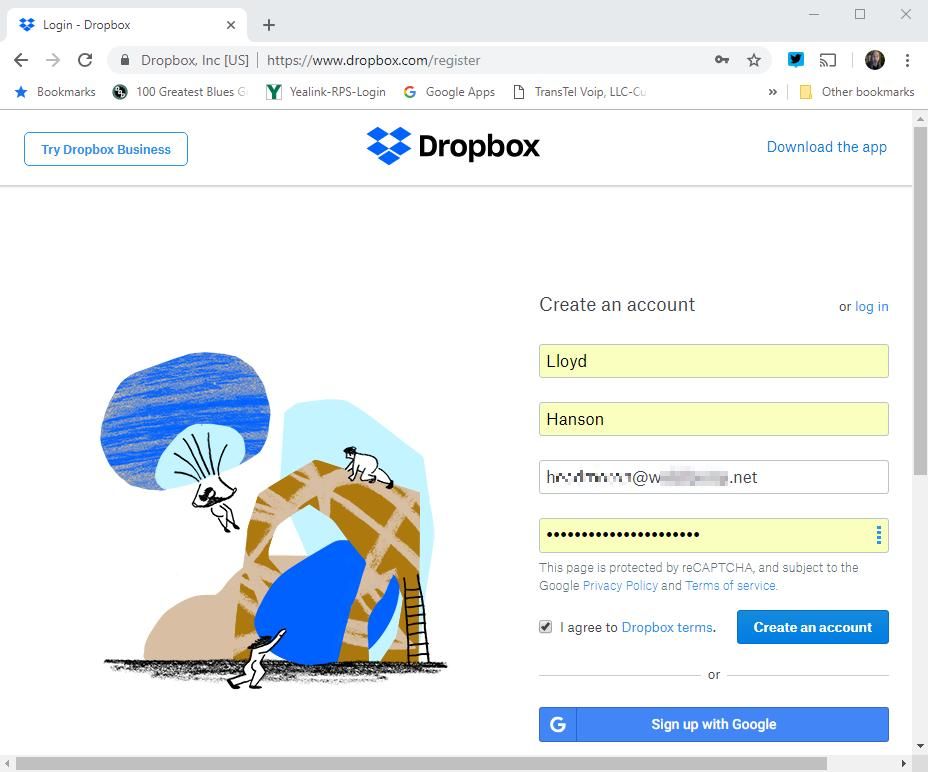
As of 11/05/2018, when you create an account, Dropbox will show a screen telling you to download the dropbox app. This is not a necessary step and this tutorial assumes you do not download the app. If you do not choose to use the application, you may close the browser window.
Dropbox will send you an email to your registered address, which you must verify in order to share anything on your new account. The email you receive will look like this (below). Just click the verify button in the email.
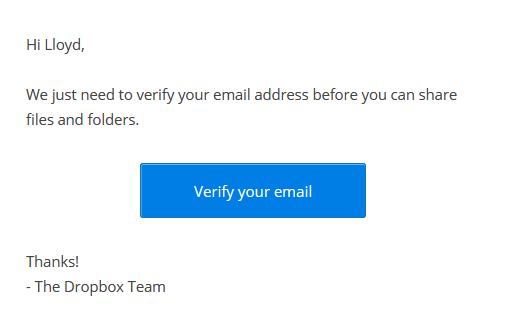
Dropbox will reopen your browser and confirm that your email has been verified.
Depending on the cookies setting on your browser, you may already be logged in or you may need to log in again.
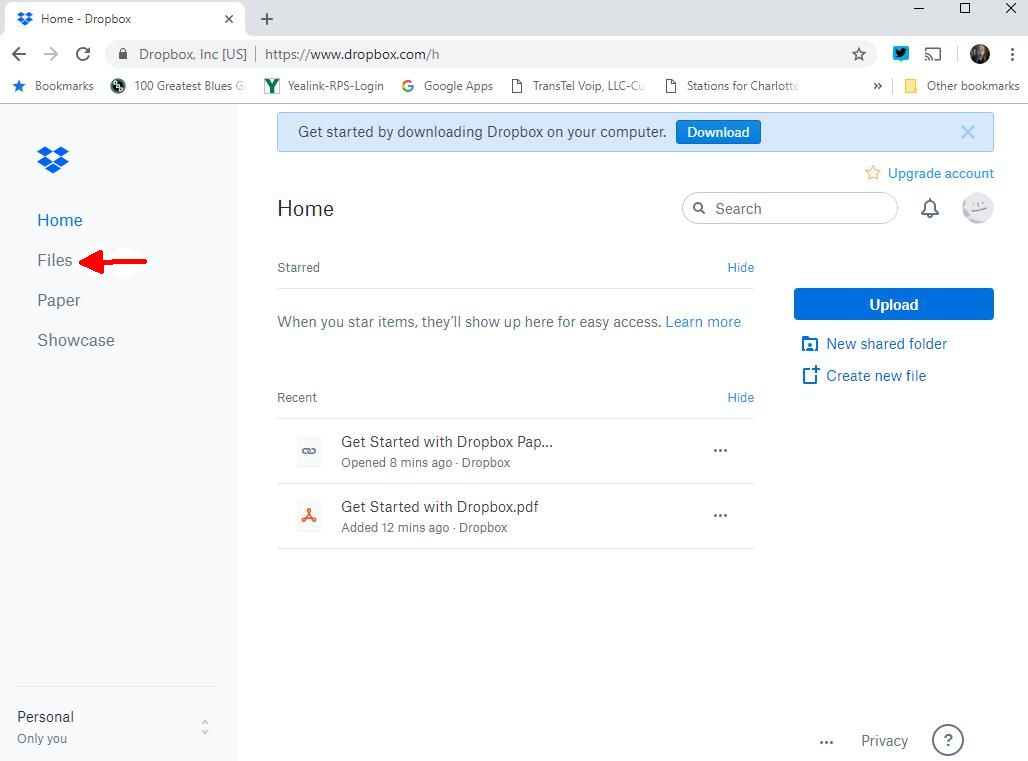
First
Create a Dropbox account. Go here. https://dropbox.com
Select Dropbox Basic (the free account)
You will enter the name, email address and password you choose to use.
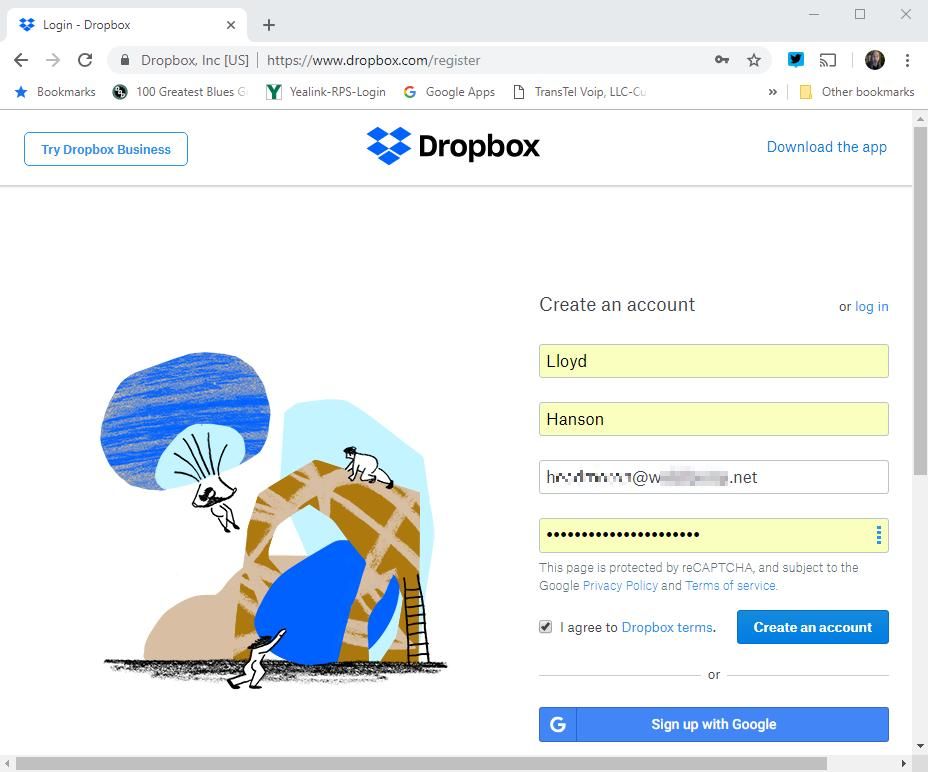
As of 11/05/2018, when you create an account, Dropbox will show a screen telling you to download the dropbox app. This is not a necessary step and this tutorial assumes you do not download the app. If you do not choose to use the application, you may close the browser window.
Dropbox will send you an email to your registered address, which you must verify in order to share anything on your new account. The email you receive will look like this (below). Just click the verify button in the email.
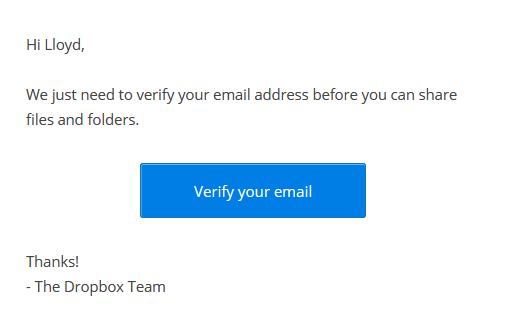
Dropbox will reopen your browser and confirm that your email has been verified.
Depending on the cookies setting on your browser, you may already be logged in or you may need to log in again.
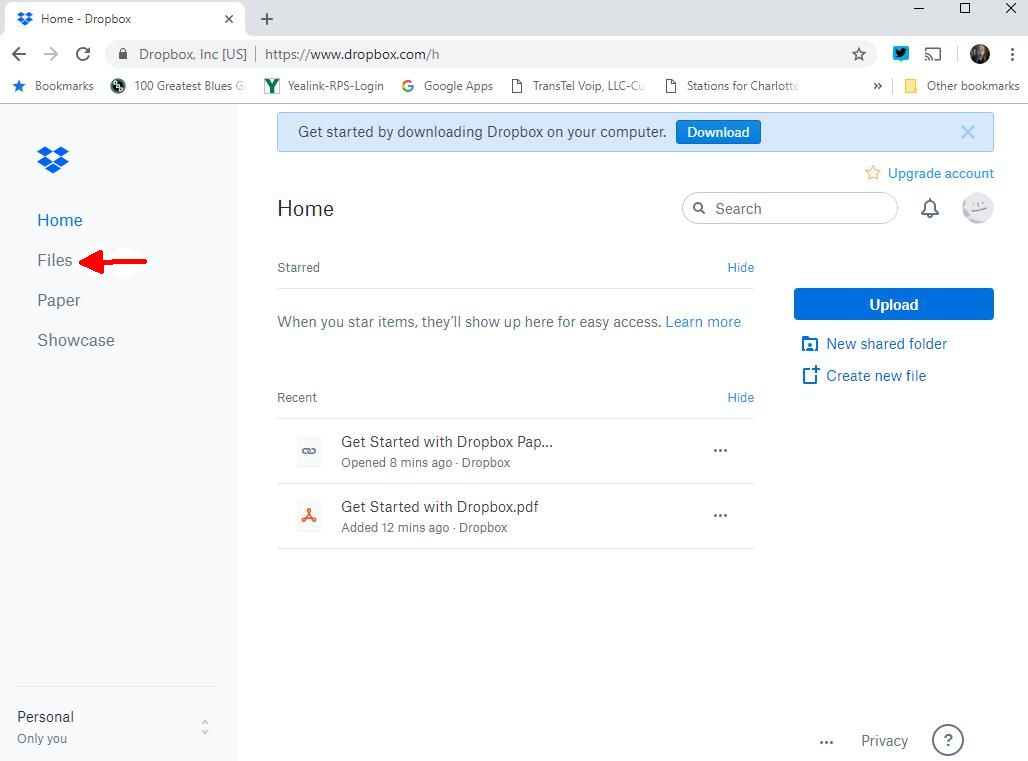
Last edited: